Process Builder
Before continue with the Travel Request app development, we will present the tools available on the process builder. To access the process builder and start using it, follow the steps below.
- Step 1: Access the App Composer page.
- Step 2: Create a new process using the + button on the Process Builder column.
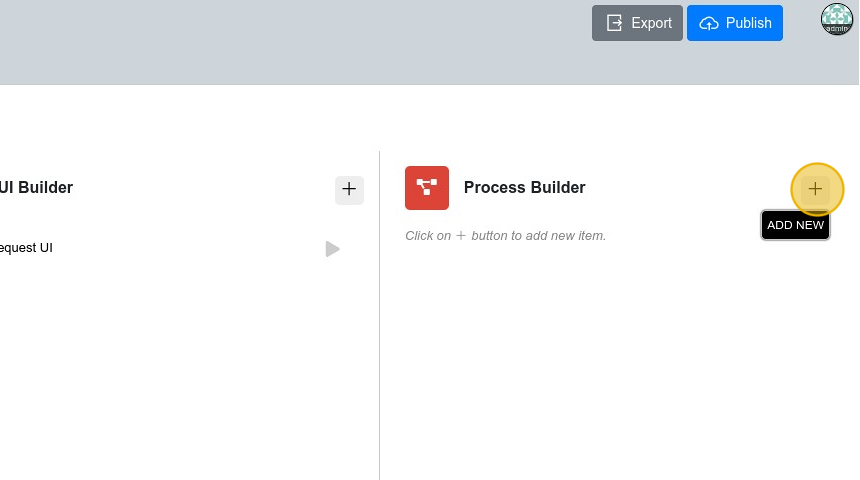
- Step 3: After accessing the Process Builder, use the Edit button to update the Process data.
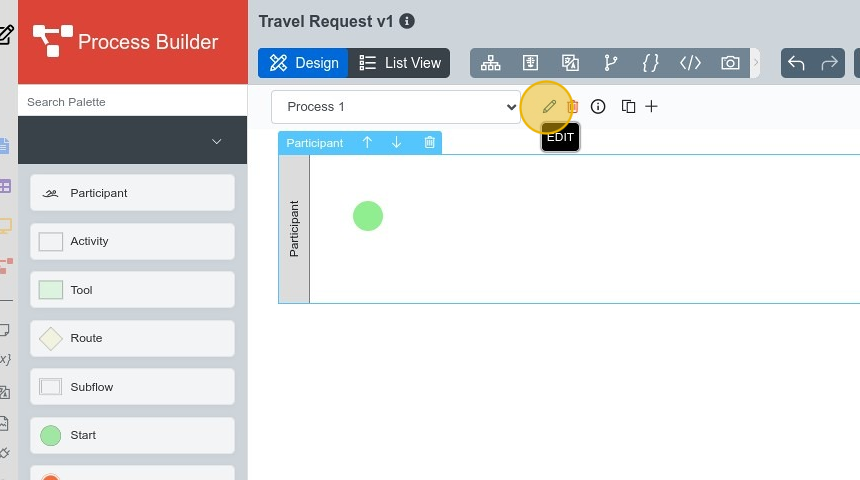
- Step 4: Use the ID and Label as presented in the table. Then, click on Apply Changes.
| Field | Value for this example |
|---|---|
| ID | travelRequestProcess |
| Label | Travel Request |
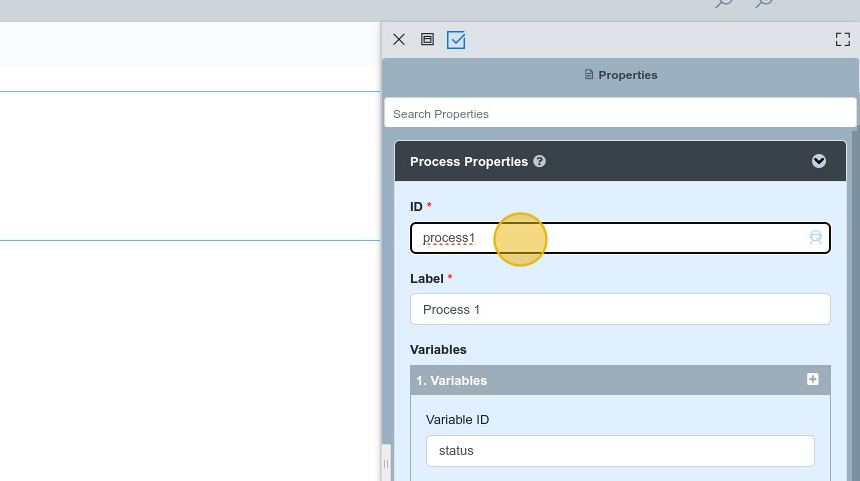
- Step 5: You can access components to integrate into the process on the left menu, known as Pallete. Drag and drop them to the central area, known as the canvas on Joget, to include new elements in your process. In the example below, a second Participant was added.
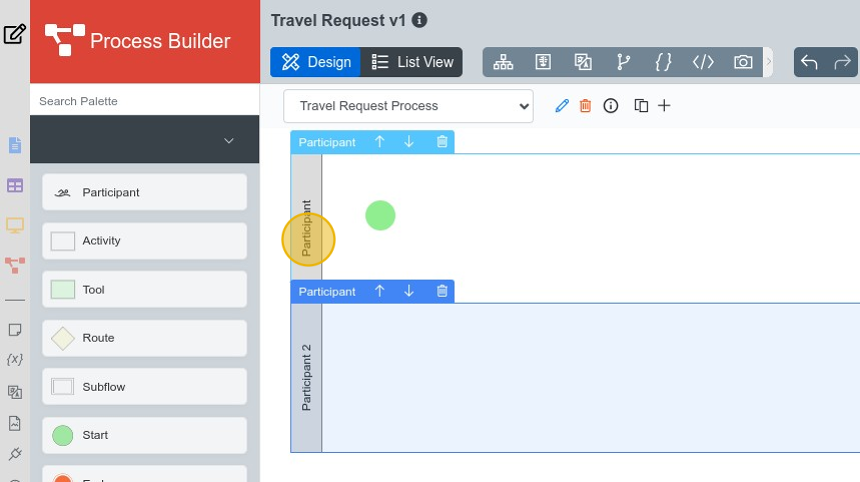
- Step 6: Select and update the Participants' data. When you select a component of your process, a new panel appears on the right, where you can configure the component's data and operation. The participants' labels were modified to Register and Approver in the example.
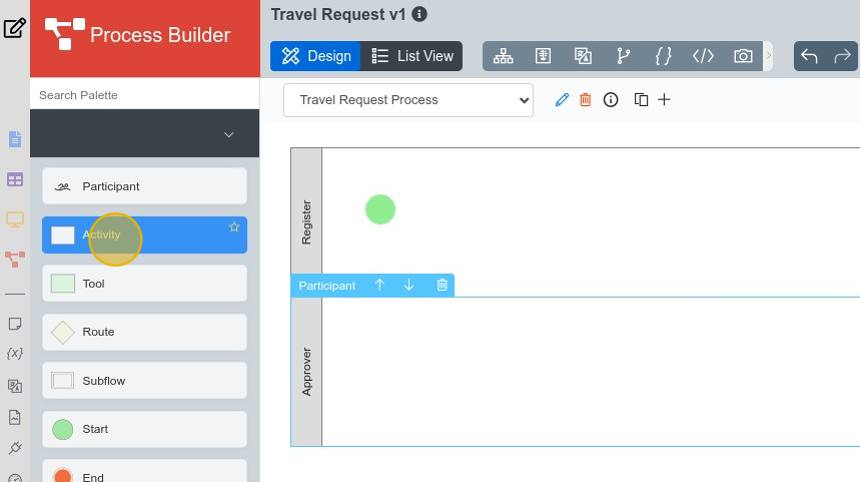
Now that you know the Process Builder interface, you will integrate new components. Access the Add Process Components to continue with this tutorial.